BEFORE YOU START...
1) YOU WILL NEED AN ANDROID TABLET TO TEST WITH
- Android 5.0 or newer version
- 8 inches or larger size
- screen aspect ratio: 3:4 (768 x 1024 pixels, 160 dpi)

2) ADD YOUR GMAIL ACCOUNT TO THE TABLET
- any @gmail.com or g suits email address will work
- you have added your gmail account to the tablet
3) INSTALL THE ESCAPE ROOM ADMIN APP ON YOUR TABLET
TEST GUIDE
- 1) Make a booking in the test Booking System.
- 2) To navigate in the system on the tablet use your staff PIN/QR code that you have set up at (2) Sign Up step (after you have submitted your form).
- 3) On the tablet select the booking that you have made and use it to run your test.
- 4) Register all the players, read about the game rules, story, H&S and start the game.
- 5) During the game time you can test clues by scanning QR codes on the Web Admin page (clue - clue per room menu).
- 6) You can ask for assistance on the tablet. The Web Admin page will alert you. You can stop each alert by entering your staff PIN/QR code in the tablet.
- 7) To finish the test game, scan these QR codes below:
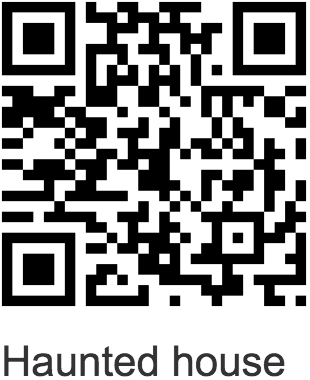
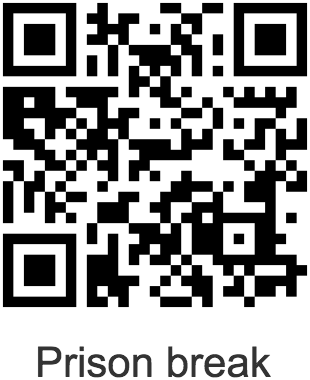
- 8) You can take a team picture and upload it to any Facebook Page that you manage.
- 9) You can manage the room reset with the tablet.
- 10) You can check your escape results on the website widgets.
- 11) Your registed players will get a followup e-mail within 2 hours.
